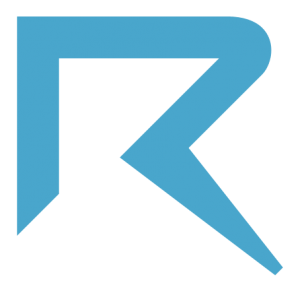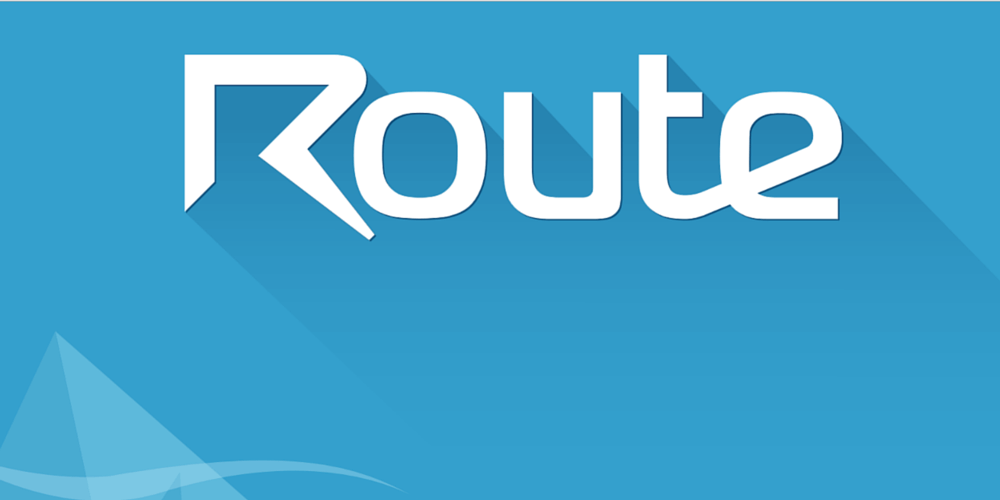I’ll guide you through from installing our main script to sending an event-triggered email.
Hi there. You’re reading this for two main reasons, I suppose: just subscribed to Route and want to understand the steps you should follow to start using the tool or subscribed sometime ago but couldn’t figure it out how to send the first event-triggered email.
(If you haven’t subscribed to try Route yet, why don’t you do it now?)
I know how it feels when you really want to try a new tool that might help your business but things are not that easy on a first moment. But I think I can help you by explaining the first steps you should take to send your first email through Route.
Come with me, it’s just 3 steps:
1. Activate one of our Integrations
Go to Route’s Integrations page (http://app.route.to/Integrations) and take a look all the integration options we have. We divide them in two main categories: Ours and 3rd Party.
Our custom build integrations let you choose three different options:
- Forms: with this option you can let Route map and integrate every form you have on your website;
- Imports: import a .CSV file with a list of contacts;
- Events: manually integrate using our scripts to track and identify events and people or use our Visual Mode with a simple point-and-click to track events.
3rd Party
Apart from our custom build integrations you can connect other services to Route so you can get events from there and take action using Route.
Right now you can enable our integration with Segment (if you have an account there you just need to turn our integration on and start receiving the data), Stripe, Unbounce, Lander, Instapage, Twilio, Eventbrite, Zapier and Olark.
As soon as we have new integrations I’ll update this post.
If you have suggestions about services you’d like to see an integration with route just let us know or you can add your suggestion here.
We suggest you to start integrating using Forms to collect contact information and our Visual Mode to track user behavior with events. If you already use one of the services that we connect with, just activate the integration on our app and you’re ready to go.
With the data you collect after enabling our integrations you’ll be able to create automated campaigns.
2. Set up a campaign
After activating one of our integrations Route will start receiving the data (contact information, event information or both) needed to let you send your first campaign.
It’s inside campaigns that you’ll set the triggers that will tell Route “ok, this contact meets every condition to receive this message”.
Let’s take a look to every item on this screen, shall we?
What’s the goal of this automation?: well, give this campaign a name. We suggest you to use as name what you want to accomplish with the campaign you are creating. It’s a way to keep focus on your goal and how you’ll get to it through automated messages.
TRIGGER – For a contact who meets these conditions: here you’ll choose the conditions that will trigger the campaign.
Here you’ll be able to choose different data sources to serve as triggers.
After setting up our integrations as I explained in the step above, you’ll get 3 main data sources: Events (from the events you tracked with our Visual Mode), Forms (from the form you created with our Forms feature) and Attributes (contact information you are tracking on your form).
ACTIONS – Choose between the first time or every time an user meets the conditions on the trigger: so you have a trigger and now you need the actions (messages).
First you have to choose if you want to send only in the first time an user meets the conditions or every time the user meets the conditions. Then the time frame: minutes, hours, days. Then you need to choose the action itself. You can choose to send an email, SMS or send contact information to Pipedrive or to other services via Zapier.
If you choose to send an email you’ll create a typical automated campaign to send a flow of messages to make your leads to move along your marketing and sales funnel. If you choose to send contact information to Pipedrive or to other services via Zapier it will be just one more automated task you create to make your marketing and sales efforts more efficient.
But I’m sure all of you (at least most of you) are interested in creating actions to send emails. So, the next step is to create the messages.
3. Write the emails
Now you are collecting data using our integrations and started creating a campaign. You need the email with the message you want to send your contacts. There are two types of email you can write: Regular Email and Personal Email.
If you want to send a message that’s like any email marketing you’re used to send (and receive), with a fancy template and not so customized indicating clearly that it’s message customized for a lot of people, you need to choose Regular Email.
To send this email you’ll have to give information about your company’s address and the unsubscribe link will be added to your email if you don’t put it on the message on your own.
If you want to send an email that seems to be written by a real person, like a one to one message, choose the option Personal Email. When working with Personal Email we’ll ask you to connect your own email client to Route so it will look like you really wrote every email. For Personal Emails you will have to use plain text. No HTML allowed.
While creating this email imagine yourself really writing to the person that will receive it. When you finish take some time to imagine yourself receiving this email and see if you’d find it believable or you’d see it and notice that it’s automated. To help you with it we established a limit of 750 characters for a Personal Email:
- 140: The size of a tweet! This is the best case scenario for a message that will pass like it was sent from a human.
- 300: Ok, 2 short paragraphs. It’s still good enough to make the person reading the email feel like their special.
- 500: Be careful! Your message is too long and people will know that your email fits the “mass customization” category. Long messages can do well in some cases but won’t pass as a really personal one. Copy your text and choose Regular Email to send your message.
- 750 +: Even if it was common for humans to write long emails with 750 + characters, do you think people will believe it was written specially for them? Maybe if you weren’t doing business and you were friends, but that’s not the case. Long emails are clearly sent from a software so you must copy your text and choose Regular Email to be able to send it.
Personal Emails don’t need to have an unsubscribe link but DO NOT USE IT TO SEND SPAM. Bold Caps Lock level of importance (as you connect your own email account, every email client has its limits of how many emails the user is allowed to send per day without being blocked).
Now that you have the emails ready just enable the campaign and let the magic happen.
Bonus – Ideas of campaigns you can create
We want Route to be an easy to use and implement platform. Something that each business can manage to adapt to their own needs, not the other way around.
But even then use cases on how to use a platform are always good. Not as a way to make all people use Route in the same way, but just to give some examples on how to accomplish the most common issues business are facing when deciding to use a Marketing Automation platform.
To make it easier to visualize each of the use cases let’s imagine this is the story of John McClane and how he’s engaging with a company using Route:
NURTURING PEOPLE
- John McClane decides to register to your newsletter;
- From this moment on Route tracks what he does on your website;
- With this information available you create campaigns to send relevant content to him;
- He engages with your content, learning about your service and building brand awareness on his mind;
- Your content makes him move along your marketing and sales funnel;
- He becomes a qualified lead;
- You send him a sales pitch with a trial offer to your service;
- He registers to try.
USER VERIFICATION
- John McClane submits the request to register to your service;
- Right after that he gets an email asking him to confirm his subscription;
- He confirms and is ready to go.
WELCOME MESSAGES
- John McClane confirms the registration to your service;
- 10 minutes later he gets an email welcoming him;
- 30 minutes after getting the welcome email he gets another email with someone from your company making a personal contact;
- 2 days after the registration John receives an email with useful links to help him start using your service.
ONBOARDING NEW USERS
- John McClane is on a trial of your service;
- You know that there are key steps to be taken for a person to be successful using your service;
- If he doesn’t take any action you know it’s important for his success you’ll send John different flows of messages giving more instructions about how to use your service.
PASSWORD REQUEST
- John McClane forgets his password;
- He requests a new password by clicking the option “Forgot Password”;
- John submits the request and immediately receives an email with instructions to change his password.
UPGRADE PLAN ABANDONMENT
- John McClane decides to upgrade his plan;
- But he doesn’t complete the upgrade;
- 3 days later he gets an email reminding him to finish the upgrade;
- 7 days after the reminder he gets a discount coupon from your service.
FAILED BILLING SERIES
- Every month you charge John McClane’s credit card;
- Suddenly you are notified that John’s credit card hasn’t approved the transaction;
- You send him a message asking him to check his payment method;
MASS MARKETING MESSAGES (Soon)
- John McClane is only one from different people that uses your services or buy your products;
- Along the really targeted messages you also need to send mass marketing messages;
- Those emails must be sent to everyone, it’s an email blast;
- You use Route’s broadcast feature to do it.
Need help any help?
If you need any help to start using Route you can take a look at our help/docs or just send us an email to [email protected].